1) Version 1
2) Version 2
3) Version 3
Version 1:
Linksys Range Expander version 1 is comparitively easy to configure. This Range Expander has one Active Light and One Link Light. Along with that it has an autoconfiguration button. This is the best feature available with Version 1 Range Expander.
Using Autoconfiguration:The WRE54G Range Expander has an Auto Configuration button on its side panel that allows the device to repeat the signal coming from an Access Point or Wireless Router that has the highest detected signal strength. When the Auto Configuration button is pressed, the WRE54G will automatically configure itself to the Service Set Identifier (SSID), of the Access Point or Wireless Router that it’s repeating.
NOTE: The WRE54G’s Auto Configuration feature will not work on security-enabled wireless networks and disabled SSID broadcast. If you wish to use the Auto Configuration feature, make sure wireless security is disabled on the Access Point or wireless router that you wish to connect with.
Steps:
1)Power on the range expander
2)Make sure the security is not enabled on the router.
3)Press the autoconfiguration button for 30secs while keeping the RangeExpander closer to the router.
4)Link and Activity light will glow in blue color.
5)If not try the same steps again.
For Secuirty enabled router:
Autoconfiguration option in Range Expander will not work if the router has been configured with Wireless Security. Here are the steps to follow.
1)Turn off you range expander.
2)Login to your wireless router get the wireless settings.
- In IE type http://192.168.1.1 it will prompt for username and password.
- Type the username and password(Default Username:admin Password:admin)
- Once you are into Setup Page then click on Wirelss Tab
- Under Wireless Tab you will have Wireless security click on it.
- Make a not of all the wireless settings information
3) Turn off your router then turn on your RangeExpander.
- In your laptop or computer see for the wireless signal named Linksys with Maximum Signal.
- Connect to your Singal then assign a static ip address. To assign an ip address follow the step below
- Go to Control Panel
- Click on NetworkandInternet
- click on Networkandsharing centre
- On the right side click on Manage Network Connection
- Right Click on Wireless Network Connection Icon
- Click on properties
- Under the General Tab in the white window select Internet Protocol TCP IPV4
- Click on properties
- Select Use the following Ip address option
- In the Ip address field type 192.168.1.5 SubnetMask 255.255.255.0 Click ok
- Login to the RangeExpander and then match the wireless settings. To login into the Range Expander type
http://192.168.1.240 then hit enter. It will prompt you for Username and Password(Default: admin/admin). - After Matching the wireless settings you will get a Active and Link blue light
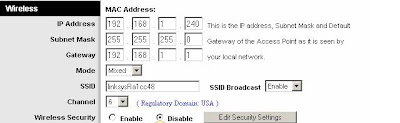
Now your range expander is ready to use. Place the Range Expander at any convenient location but make sure you have those two blue lights. Because the blue lights are the indication for you to understand that your Range Expander is configured properly.
How to configure your Range Expander V2 and V3?
This will be answered in my next post.
Thanks
Karthick M

3 comments:
Its stunning post...really impressive work...thanks for sharing..!!
Linksys Router Setup
This is something new that I read in your blog only...great to know this ...
For Linksys Router Tech Support, please follow the link
I glade to read this blog.Blog is very nice thanks for sharing...
Linksys Support Services
Post a Comment